728x90

이미지유형01
사진 한 장은 수 백 마디의 이야기가 담겨 있습니다. 그리고 현재의 웹사이트 역시 동일한 시각적 영향을 가지고 있습니다. 따라서 데이터의 시각화가 점점 더 중요해지고 있습니다. 이미지 유형 중 두 번째 이미지 유형 제작 방법에 대해 알아보겠습니다.
1. Figma로 디자인하기
Figma를 이용해 그리드를 나누어 전체적인 틀을 만들어줍니다. 각 구역간의 수치는 정확히 해주는게 중요합니다.
2. HTML
웹표준 준수를 위해 시맨틱 태그를 사용합니다. 이번 유형에서는 img 태그를 이용하여 이미지를 삽입하였습니다.
<section id="imageType01" class="image__wrap Gmarket section">
<h2>캐나다 여행</h2>
<p>캐나다 여행을 위한 사이트입니다.</p>
<div class="image__inner container">
<article class="image img1">
<figure class="image__box">
<img src="img/img_bg_02_01.jpg" alt="Vancouver">
</figure>
<div class="image__desc">
<h3>Vancouver</h3>
<a class="more" href="#" title="자세히 보기" >자세히보기</a>
</div>
</article>
<article class="image img2">
<figure class="image__box">
<img src="img/img_bg_02_02.jpg" alt="Quebec">
</figure>
<div class="image__desc">
<h3>Quebec</h3>
<a class="more" href="#" title="자세히 보기" >자세히보기</a>
</div>
</article>
<article class="image img3">
<figure class="image__box">
<img src="img/img_bg_02_03.jpg" alt="Niagara Falls">
</figure>
<div class="image__desc">
<h3>Niagara Falls</h3>
<a class="more" href="#" title="자세히 보기" >자세히보기</a>
</div>
</article>
</div>
</section>
3. CSS
Figma를 이용해 만든 디자인을 보며 css설정을 합니다. 이번 시간에는 블러 효과와 텍스트가 숨어있다가 마우스를 올렸을 떄 나타나는 효과까지 설정하였습니다.
/* fonts */
@import url('https://webfontworld.github.io/GmarketSans/GmarketSans.css');
.Gmarket {
font-family: 'GmarketSans';
font-weight: 400;
}
/* reset */
* {
margin: 0;
padding: 0;
}
a {
text-decoration: none;
color: #000;
}
img {
width: 100%;
}
h1,
h2,
h3,
h4,
h5,
h6 {
font-weight: normal;
}
/* common */
.container {
width: 1160px;
padding: 0 20px;
margin: 0 auto;
min-width: 1160px;
}
.section {
padding: 120px 0;
}
.section>h2 {
font-size: 50px;
line-height: 1;
margin-bottom: 20px;
text-align: center;
}
.section>p {
font-size: 22px;
font-weight: 300;
color: #666;
margin-bottom: 70px;
text-align: center;
}
/* imageType02 */
.image__inner {
display: flex;
justify-content: space-between;
}
.image {
width: 32%;
height: 520px;
position: relative;
overflow: hidden; //숨김
}
.image__box img {
vertical-align: top;
transition: all 0.5s ease-in-out;
}
.image__desc {
position: absolute;
left: 0;
bottom: -100px;
width: 100%;
text-align: center;
backdrop-filter: blur(10px); //blur 효과
padding: 23px 20px;
box-sizing: border-box;
color: #fff;
transition: all 0.3s ease-in-out;
}
.img1 .image__desc{background-color: rgba(86, 68, 68, 0.5);}
.img2 .image__desc{background-color: rgba(86, 68, 68, 0.5);}
.img3 .image__desc{background-color: rgba(131, 102, 102, 0.4);}
.img1 .image__desc {
}
.image:hover .image__desc { //마우스 올렸을 때 텍스트가 나타나는 효과
bottom: 0;
}
.image:hover .image__box img { //마우스 올렸을 때 사진이 확대되는 효과
transform: scale(1.03);
}
.image__desc h3 {
font-size: 24px;
margin-bottom: 5px;
}
.image__desc .more {
font-size: 16px;
color: #fff;
}
.image__desc .more:hover {
text-decoration: underline;
}
최종결과
728x90
반응형
'웹 사이트 제작' 카테고리의 다른 글
| [웹 사이트 제작]텍스트유형 01 (2) | 2022.08.30 |
|---|---|
| [웹 사이트 제작]이미지유형 03 (3) | 2022.08.19 |
| [웹 사이트 제작]이미지유형 01 (3) | 2022.08.17 |
| [웹 사이트 제작]카드유형 03 (10) | 2022.08.10 |
| [웹 사이트 제작]카드유형 02 (6) | 2022.08.09 |






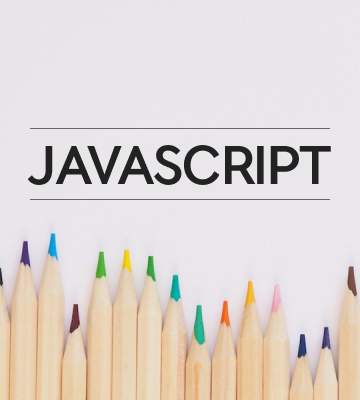
댓글